Independent recommendations
We don't resell or push preferred vendors. Every suggestion is based on what fits your architecture and constraints.
We help engineering teams ship faster, improve reliability, and cut costs using modern DevOps, Kubernetes, and automation—without adding chaos.
A selection of clients and partners we've worked with.

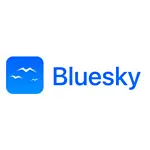



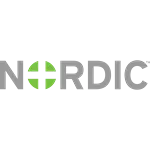



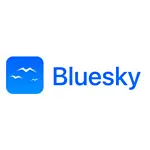



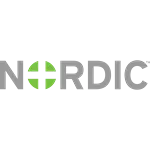


ISO 27001 certification and observability ecosystem partners.


Specialized consulting across the modern delivery stack.
Expert guidance on DevOps best practices, toolchain selection, and organizational transformation.
Containerization, secure multi-env clusters, GitOps, and cost-efficient scaling.
Automated continuous integration and deployment pipelines for faster, safer releases.
Infrastructure as Code expertise to automate cloud provisioning across AWS, Azure, and GCP.
Production-grade Prometheus, Grafana, and Thanos for comprehensive observability.
Comprehensive AWS infrastructure management, optimization, and 24/7 support.
Security assessments, hardening, and compliance to protect your infrastructure.
Eliminate manual work with custom automation for workflows, onboarding, and integrations.
We're not a typical consultancy. Here's why that matters.
We don't resell or push preferred vendors. Every suggestion is based on what fits your architecture and constraints.
No commissions, no referral incentives, no behind-the-scenes partnerships. We stay neutral so you get the best option — not the one that pays.
All engagements are led by senior engineers, not sales reps. Conversations are technical, pragmatic, and honest.
We help you pick tech that is reliable, scalable, and cost-efficient — not whatever is hyped or expensive.
We design solutions based on your business context, your team, and your constraints — not generic slide decks.
Outcome-led engagements with senior engineers and a pragmatic playbook.
Hands-on architects who have shipped platforms at scale.
Least-privilege, policy-as-code, and supply chain hardening.
KPIs like lead time, change failure rate, and cost per env.
We upskill your team and leave operating guides behind.
Consistently high marks for impact, enablement, and delivery.
"Their team helped us improve how we develop and release our software. Automated processes made our releases faster and more dependable. Tasrie modernized our IT setup, making it flexible and cost-effective. The long-term benefits far outweighed the initial challenges. Thanks to Tasrie IT Services, we provide better youth sports programs to our NYC community."
"Tasrie IT Services successfully restored and migrated our servers to prevent ransomware attacks. Their team was responsive and timely throughout the engagement."
"Tasrie IT has been an incredible partner in transforming our investment management. Their Kubernetes scalability and automated CI/CD pipeline revolutionized our trading bot performance. Faster releases, better decisions, and more innovation."
"Their team deeply understood our industry and integrated seamlessly with our internal teams. Excellent communication, proactive problem-solving, and consistently on-time delivery."
"The changes Tasrie made had major benefits. Fewer outages, faster updates, and improved customer experience. Plus we saved a good amount on costs."
Recent outcomes across SaaS, retail/marketplaces, and healthcare.
Nordic Global · Finance
Implemented comprehensive DevOps transformation with CI/CD pipelines, infrastructure automation, and monitoring solutions.
Healthcare Provider · Healthcare
Implemented Kubernetes autoscaling with KEDA for healthcare workloads, ensuring secure and compliant infrastructure.
E-Commerce Platform · Retail
Migrated legacy e-commerce system to cloud-native microservices architecture with automated deployments.
We tailor our playbook to your domain and constraints.
Multi-tenant platforms, scale, and cost controls.
Learn morePrivacy, reliability, and audit-friendly pipelines.
Learn moreTraffic spikes, observability, and resilience.
Learn moreFleet management, booking systems, and real-time availability.
Learn moreBookings, dynamic pricing, and guest experience platforms.
Learn moreProven, repeatable, and tailored to your context.
Goals, constraints, current architecture, and metrics baseline.
Roadmap with quick wins and sequencing to reduce risk.
Hands-on delivery with IaC, pipelines, and platform patterns.
Knowledge transfer, docs, and operational playbooks.
ISO 27001-aligned controls across code, pipelines, infrastructure, and operations.
We operate to ISO 27001 controls and continuous improvement.
Guardrails with OPA/Rego, SSO, SSO/SCIM, and secrets hygiene.
SBOMs, provenance (SLSA-aware), image signing, and dependency scanning.
Immutable backups, tested restores, RTO/RPO objectives.
Structured logs, traceability, and actionable alerts with runbooks.
ISO/IEC 27001 certification: Information Security Management System
Pick the collaboration style that fits your goals and constraints.
2–3 weeks to assess, prioritize, and plan quick wins with a roadmap.
Defined deliverables with milestones and success criteria.
Ongoing partnership for velocity, reliability, and enablement.
Highlights from our blog across engineering, cloud, and automation.
Most organisations do not fail at automation because the tools are weak, they fail because they automate the wrong work, in the wrong way, with no ope...
Cloud DevOps is not a tools shopping list, it is a measurable way to build and operate modern platforms that ship faster, break less, and cost less. T...
Cloud programmes do not fail for lack of ambition, they stall because value arrives too slowly. Budgets get consumed by groundwork, security sign off...
Short answers to help you evaluate fit.
Yes. We have experience across AWS, Azure, and GCP. We tailor architecture and controls to your platform and compliance needs.
We focus on secure-by-default clusters, GitOps, multi-tenancy, and day-2 operations such as upgrades, backups, and observability.
Most engagements surface quick wins in weeks through pipeline fixes, IaC standardization, or cost visibility—with a longer-term roadmap behind them.
DevOps, Cloud Native & Automation experts — we reply within 1 business day.
Faster delivery
Reduce lead time and increase deploy frequency.
Reliability
Improve change success rate and MTTR.
Cost control
Kubernetes/GitOps patterns that scale efficiently.
No sales spam—just a short conversation to see if we can help.
Thanks! We'll be in touch shortly.